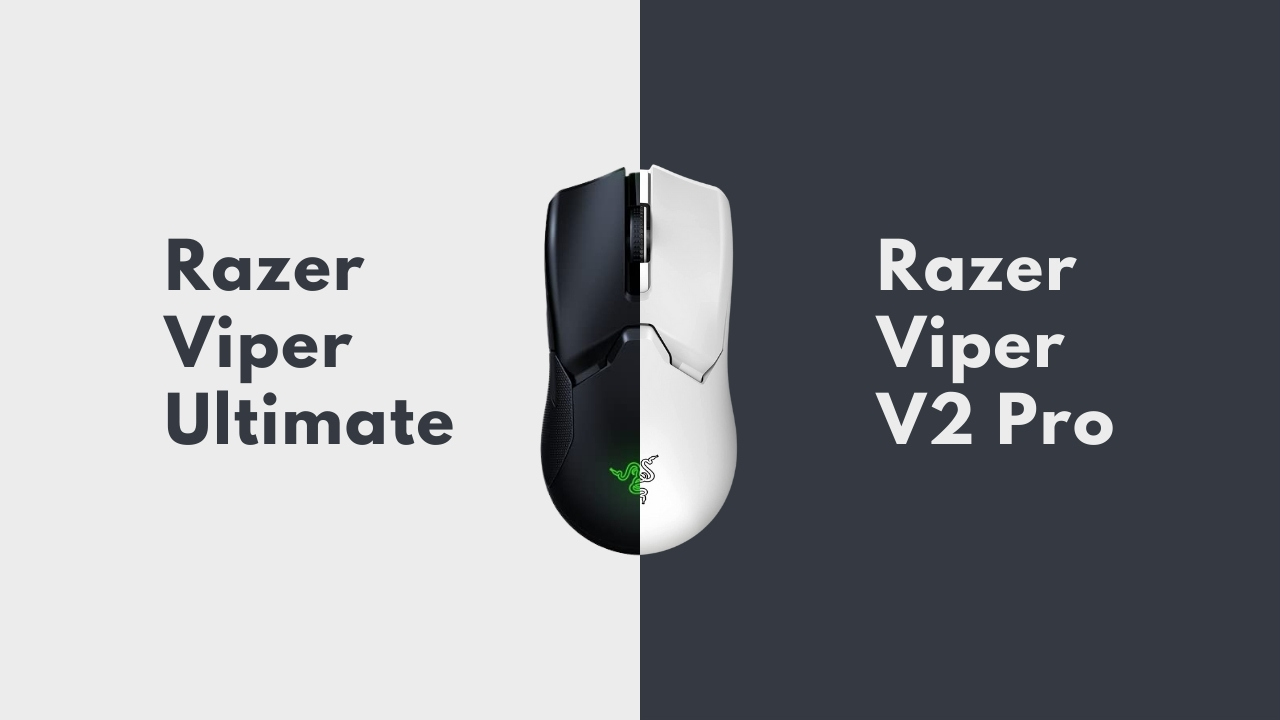
Hello, in this post, we will compare two Razer Viper mouse: the Razer Viper Ultimate, shown here in black, and the contentious Razer Viper v2 Pro, shown here in white. The controversial Razer Viper v2 Pro is contentious because it is pricey and appears to have lost some of the features found on the Viper Ultimate.
| Razer Viper Ultimate | Razer Viper V2 Pro |
|---|---|
 |  |
| BUY NOW | BUY NOW |
| PROS | PROS |
| + Comfortable design + Gorgeous RGB dock + Fully ambidextrous | + Extremely lightweight. + Exceptional click latency. + Comfortable symmetrical shape. + Feet glide very smoothly on mousepads and desks. + Build quality feels excellent. |
| CONS | CONS |
| – Competing mice have more features – No wall adapter for dock – Stiff scroll wheel – Expensive | – Unlike previous versions, this mouse lacks side buttons on the right side for left-handed users. |
Razer Viper Ultimate vs Razer Viper V2 Pro: Design

The Viper v2 Pro weighs 59 grams for the white model and 58 grams for the black model, so there is a slight difference in weight depending on the color you choose, and that’s in comparison to the Viper Ultimate’s 74 grams. The objective here is to remove several features to make it lighter.
The Viper Ultimate had eight programmable buttons, whereas the Viper v2 Pro only has five; it also had an intriguing design with some nice grips on the outside; it had a charging pin setup so that it had its own charging dock, and some other highlights made it interesting. I’ll show you these as we proceed through this post.
Razer Viper Ultimate vs Razer Viper V2 Pro: Features

It featured optical switches, a 650 IPS 20 000 max DPI sensor, and 50 gs of acceleration. The Viper v2 Pro no longer has grips on either side of the mouse, as you can see in this close-up, but it does have a matte finish, which you can see around the mouth shell and on the edges of the mouse. This matte finish makes the Viper v2 Pro comfortable to use but does away with some of the grippiness of the Viper Ultimate.
They do, however, include some grip tape in the box, so if you want to add extra weight to the mouse to make it slightly heavier but perhaps easier to hold onto if you have particularly shaky hands, you can do so. The grip tape is included for the switches and the sides, so you can add a little bit of weight to make it grippier.

They’ve taken various measures to reduce the mouse’s weight, which now weighs 59 grams as opposed to the Viper Ultimate’s 74. For example, they’ve removed the RGB lining from the mouse.
You cannot use a charging dock with it because it lacks charging pins. To lose 16 grams of weight and make it lighter, it doesn’t have right-hand thumb buttons or two side buttons on the right side.At first glance, it may seem like you’re losing a lot of features, some of which are pretty nice; I’ll discuss those in more detail later.
Razer Viper Ultimate vs Razer Viper V2 Pro: Hidden Highlights & Optical Sensor

In favor of losing weight, the Viper v2 Pro has some hidden strengths that I like. For instance, it has a 30k max optical sensor, which means that it can measure at a crazy 30 000 DPI, but it also has high accuracy.
Additionally, it has five programmable buttons, a maximum speed of 750 IPS, 70 g of acceleration, and optical switches Gen 3 that are guaranteed to last up to 90 million clicks. This is an improvement over the Viper Ultimate, which only had 70 million clicks in it.
Razer Viper Ultimate vs Razer Viper V2 Pro: Battery Life

One of the differences between these two mouses is that it has USB-C charging, making it simpler to plug in when needed. There has also been a slight increase in battery life, so it has 80 hours of battery life as opposed to the 70 hours on the Viper Ultimate. It also comes with a 2.4 gigahertz hyper-speed dongle, an adapter, and a USB-C charging cable.

You can see the differences in terms of specs and features here, and the Viper Ultimate was interesting because of those features, so it’s sad to see them go. For instance, you’ll know that it comes with this little charging dock; you can purchase it with a charging dock with two metal pins on it and on the mouse’s underside. Both of those battery lives are very good, and I found I didn’t have to plug in either mouse very often, which is a benefit.
This means that you don’t need to worry about plugging in at any point; as long as you remember to dock it, it will do the charging for you and be ready to go the next time you need it. When you’re not using the mouse and it needs a charge, if you’re stepping away from your PC, you can put it onto that dock and then charge up.
Razer Viper Ultimate vs Razer Viper V2 Pro: DPI Switching & RGB Lighting

Both mice have PTFE feet, of course, but the Viper Ultimate differs slightly from the Viper v2 Pro in that it has RGB lighting on the logo, which the Viper v2 Pro no longer has as extra side buttons, a dock, and other features. On the Viper v2 Pro, there is no Chroma and no RGB lighting of any kind, whereas on the Viper Ultimate, it was present, and you can see on the underside of the Viper Ultimate 20,000 maximum.
In terms of specifications, the Viper v2 Pro has several subtle upgrades over the Viper Ultimate. Still, these are not immediately apparent, and the charging dock on the Viper Ultimate is undoubtedly one of its appealing features.
Razer Viper Ultimate vs Razer Viper V2 Pro: Cables

The Viper v2 Pro has a flexible USB-C charging cable, so they’ve ditched the micro USB that was on the Viper Ultimate. This is one of the things that you’ll notice. I found this thing extremely fiddly, challenging to get the hang of, and quite a hassle to get it to dock properly.
In favor of USB-C, you are making it much simpler to connect and charge when necessary. However, as long as you remember to dock the Viper Ultimate, you should never worry about doing so. Whether or not this bothers you is up to you, but it’s nice to have.

Both of them and different methods are available. While USB-C is a delight because it’s much more straightforward, you also have the small adapter extension dongle that you can put on your desk and plug into for a better signal. If necessary, you can simply unplug the cable and plug it back in to use the Viper Ultimate as a charger.
You can apply the same reasoning to the charging dock, which has a USB port on top that you can use to plug in your wireless dongle and then remove the cable to plug it into your mouse as needed.
As you can see, the process for plugging it in here isn’t quite as simple; it’s a little bit more fiddly and possibly a bit more frustrating, but I think it’s worth it in terms of the convenience micro USB offers over USB-C. I know some of you will hate micro USB, which would prevent you from buying a mouse altogether. What you’ve got there is off.
Razer Viper Ultimate vs Razer Viper V2 Pro: Side Buttons

There are a lot of different things happening here and a lot of differences between the two mice. I’ll admit that some things that make the Viper v2 Pro preferable to me are also not immediately apparent when comparing the two.
One issue I had with the Viper Ultimate was that the side buttons were quite recessed and difficult to press. You can see here from these shots that they’re slick and recessed into the mouse, but I found that it’s just not easy to press them. For instance, they have made it, so the side buttons jut out more on the mouse.
It did, however, have the advantage that you also had the option to use in left or right hand depending on whether you’re ambidextrous or a left or right-handed gamer. When they’re on both sides, it could be far too easy to accidentally actuate both sides of the mouse.
Conclusion
However, I do much prefer the side buttons on the Viper v2 Pro as they are much more comfortable in that way. So there you have it. That is my opinion on these two mice and their differences. The Viper v2 Pro is very much for right-handed gamers, which is a shame. Although I believe the Viper v2 Pro is superior, it is significantly more expensive and has fewer external features.




